Blender and Modo comparison videos
Mar 25, 2016 by CGP Staff
9
|
(Updated) New videos added.
After using Cinema 4D, Maya and Modo for a number of years, German artist Chris Offner has decided to learn Blender and incorporate it to his toolset. He has recorded a few videos discussing the differences between Blender and other software (mainly Modo), which have in turn prompted interesting threads on the The Foundry’s and Blender Artists’ forums.
After using Cinema 4D, Maya and Modo for a number of years, German artist Chris Offner has decided to learn Blender and incorporate it to his toolset. He has recorded a few videos discussing the differences between Blender and other software (mainly Modo), which have in turn prompted interesting threads on the The Foundry’s and Blender Artists’ forums.
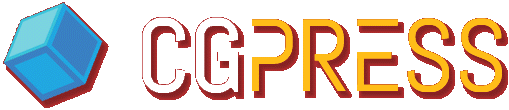







I’m using Linux. Maybe that makes a difference. Maybe there’s some preliminary modal setting necessary.
Alt-Right Click does nothing for me. Click ANYWHERE.
So, I’m not sure it’s just “fiddly” as you put it.
I’m using 2.76b. Maybe it’s been added or tweaked to work better in version 2.77. I haven’t been able to test it.
It crashes too much on my system
Which OS and what desktop do you use?
(I use Debian + XFCE)
Some times the window manager takes over some hotkeys.
For instance If I hold in alt+mouse button it moves the active window under the cursor.
You have to dig around a bit and find \ disable these hotkeys.
On Debian – XFCE they are located under settings->window manager->keyboard.
I then remove the hotkeys and blender works as it should again.
So it’s a window manager problem, not blenders fault.
Or – you can assign the alt-rightclick to another key in blender.
That might be easier if you cannot find the setting in the window manager.
You could also just remap the alt-left click in blender too.
That’s what I did.
What I find DOES work for me is to use EDGE mode. Select sides, Ctrl_E, Edge Loop, then select any perpendicular edges inside the selected loop, Ctrl-E, Edge Ring, then switch to Face Mode and voila, the same result. Not exactly intuitive, but, it works.
It works, but it doesn’t seem as fast and comfortable as doing alt+shift + right click for selecting several loops at face mode. I remember once a tried blender on ñlinux some years ago that linux have some modal shortcuts that overlapps with blender ones. Maybe is that the issue?
– Ctrl+alt+ right click select edge ring. If you shift+ctrl+alt+right click you can select several rings
-As you point that you are relatively new in blender, here some extra tips : )
-Each pop-up meny like ctrl E have all the tools with a letter underlined. If you press that letter it calls the tool. So ctrl+E to call the edge tools and then pressing N calls the edge ring tool. So edge ring has the shortcut ctrl+E N . If you call a tool, Blender will remember it, so if you call the pop up again it will center the menu at that tool at your mouse position. So if you have to select rings 3 times it will be ctrl+E n, ctrl E click, ctrl+e click. This you will find very handy with tools like bridge edge loop . In addition to this, if you call a menu – like the vertex,edge,face selection mode- you can call those function with the numbers. So going to face mode is ctrl +tab and then 3
– You’ll probably miss the workplane in blender. Here there is a workaraound: Go to user preferences and change “align to ” World to “align to” view (second tab at left part of the window) then if you Shift+7 you will align your viewport to the selection and you can create new objects aligned to that selection.
– Ctrl right click for path selection. It’s cool as it select the shortest path even if it is not inside the loop
– now you have select patern like in modo! ctrl shift + .
Hope this is helpfull. I love modo too. They both complement very well. Mifth made a very handy scene exchanger. https://www.youtube.com/watch?v=ikfJDB0RC8k
Equiso, I posted my other reply before refreshing the page, and so, didn’t see your comment.
In short, yeah, what you said.
Ups, just saw the new videos : P Nice work!! I’m finding very didactic myself.
Nevermind. A little more experimenting revealde:
Ctrl-Alt – Selects a ring
Ctrl-Shift-Alt – Allows for adding to that ring selection
Never would’ve even thought to look if not for your video.
Good stuff.
Thanx