PhotoScan review
In depth
PhotoScan isn’t a simple click and wait software. It offers plenty of useful options to help you get the best out of it.
Camera Calibration recognizes your camera model, the (electronic) lens connected to it and its focal length. If this doesn’t work as expected, you can adjust the type of lens format: frame, fisheye, spherical, pixel size and so on.
You can use mask tools in your pictures to mask out unwanted elements. The batch process option allows you to launch all the steps of a basic scan process instead of launching each one after the other, a real time saver when you’re scanning the same kind of objects shot in the same light conditions.
In case you’re scanning a single person’s face with many facial expressions, you can load your pictures into “chunks”, which are processed separately, while keeping the generated meshes aligned to each other. PhotoScan offers you to align your chunks using 3 methods:
- Point based
- Marker based
- Camera based – to be used with a camera rig
In the above list, I sorted these methods from the less precise to the most precise results. The point based method works already like a charm if you prepared your shooting session appropriately. As I don’t own a camera rig and a photo studio, it’s the solution I use most of the time. Did you shoot your model in more than 1 photo session? Don’t worry, PhotoScan can also merge chunks, and guess what? The batch process also works with chunks.
The preferences of the program let you chose several languages for the software’s UI. In the OpenCL tab you can set the number of Active CPU cores to speed up the processing, and believe me it really does speed up the process. The Network tab is here to set up the network processing.
If you don’t own a top of the line machine to generate your models you can connect multiple machines together and go for the network processing solution (Pro version only). This can help speed-up processing greatly. However, be warned that it’s not an easy task, and will require a little time and effort if you’re a common CG artist with limited computer knowledge. Indeed there are actually no applications or shortcuts to launch servers and nodes. You have to do these steps via command lines and that is not really convenient in my opinion. I hope Agisoft will improve that in the next releases. I have to mention though, that I got quick and great support from the company through some mail exchanges and by visiting their forum.
Examples of work created with PhotoScan by Nicolas Brunet
Though it is not covered in this review, it should be noted that PhotoScan provides 4D videogrammetry capabilities (Pro version). That is, the possibility of generating 3D meshes from video.
Conclusion
In my opinion PhotoScan is one of those software you need to have in your toolset if you are a professional 3D artist. Sometimes you just don’t have the time it takes to model a complex and realistic mesh. You never know when a client is going to ask for an archaeological excavation site to be modeled in 3D, or if an architect out of the blue may ask you to model the extension of a house stuck to a rock wall, and may remark that it has to look as realistic as possible. For a project I worked on in the past, I had to model rocks for a CG commercial. PhotoScan was a time saver, I could generate believable rocks and tweak them in an external application (3DS Max) to suit the mood of the project.
PhotoScan can also be used for various other aspects of 3D creation besides modeling: it can help create realistic textures (with some post work) such as believable displacement and normal maps, which you simply can’t obtain by using software that transforms your pictures into approximate normal, bump and height maps. Besides the Pro version, PhotoScan is also available in an affordable standard version that provides most of the functionality you’ll need as a CG artist.
With all these pros it’s hard for me to find cons for the software. Of course other photogrammetry solutions are available. Some offer to generate your mesh online, and this way you don’t need to own a powerful computer for the process. However, thanks to the fact that PhotoScan is an offline solution your projects will remain confidential, and you’ll have total control in the creation process. That is something I like over some of its competitors. Another plus is that the software is frequently updated and it’s already being used by well known video games and VFX studios.

Nicolas Brunet is currently working as a 3D generalist in the VFX industry. However, he seems very interested in the idea of becoming an animated film director before he becomes totally blind. You can find more information about his work on moonday.fr.
Related Links:
- Agisoft's website - developers of Photoscan
- Photoscan gallery - various samples and projects created with Photoscan
- Photoscan presentation video
- Photo shooting tips
- Getting the best out of Photoscan video tutorial
- Tutorials
Notes:
- The photos used to create the tree trunk model from this review are available for download, for those who'd like to follow the steps explained by the author. You can download them from WeTransfer: Arbre_01.zip.
- A trial version of Photoscan is available for download from Agisoft.
See more expert reviews and CGPress Features >>
Tags: Photoscan | Image-based modeling | Photogrammetry
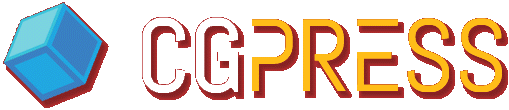


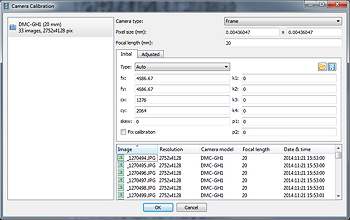
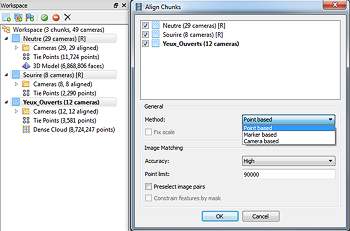
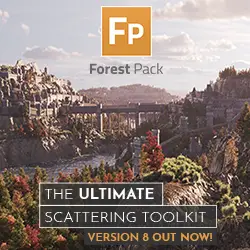






It’s a great bit of software
this video is really helpful getting the best out of it as well.
https://vimeo.com/98638688
Thanks for the tip, Steve. Great tutorial. We’ve added the link at the end of the review. It will help many people.