CGPress uses technology like cookies to analyse the number of visitors to our site and how it is navigated. We DO NOT sell or profit from your data beyond displaying inconspicuous adverts relevant to CG artists. It'd really help us out if you could accept the cookies, but of course we appreciate your choice not to share data.
The technical storage or access is strictly necessary for the legitimate purpose of enabling the use of a specific service explicitly requested by the subscriber or user, or for the sole purpose of carrying out the transmission of a communication over an electronic communications network.
The technical storage or access is necessary for the legitimate purpose of storing preferences that are not requested by the subscriber or user.
The technical storage or access that is used exclusively for statistical purposes.
The technical storage or access that is used exclusively for anonymous statistical purposes. Without a subpoena, voluntary compliance on the part of your Internet Service Provider, or additional records from a third party, information stored or retrieved for this purpose alone cannot usually be used to identify you.
The technical storage or access is required to create user profiles to send advertising, or to track the user on a website or across several websites for similar marketing purposes.
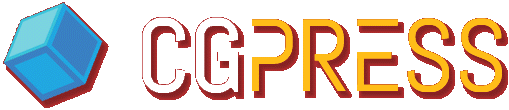







Man is that cool. The power at your control is unlimited with Krakatoa. Has any one applied Krakatoa’s voxel technology to stereoscopic color anaglyphs or polarized animation? I bet you’ld get some great effects.
5 stars for the UI design on the render inerface and the Magniflow nodel ui. Love how you click, select and drag the node as it snaps into place.
Regarding MagmaFlow – there are many different ways to create nodes in the editor, and in these first videos, I decided to use the slowest but most “visual” approach so new users would understand what I was doing.
Also, the “Auto-Reorder” feature was turned on (it is off by default), so dropping a node would cause a reordering of the tree (there are 5 different order schemes including some right-to-left ones). But by default you can place the nodes wherever you want. Sometimes it makes it easier to think while connecting.
I actually never work that way, I tend to use the keyboard shortcuts which were also expanded in 1.6.0 with a two-stroke keyboad+menu hybrid method. For example, to create an ID Channel Input, you can hit I (for Input Channels) and D to select the ID channel, thus typing “ID” and getting exactly that… Or you can hit A for Arithmetic category and then B to get the Absolute Operator, F to get the Floor Operator and so on. It is so much faster and easy to remember, but it would look quite incomprehensible in a video demo…
Alternatively, the right-click menu can also be used to insert nodes.
I will record a separate video to show the various approaches and explain how they work.
In general, we knew that every user has a different preferred workflow coming from different node-based environments. So we tried to both incorporate the best practices from all of them (Eyeon Fusion, Particle Flow, Thinking Particles), and to allow the customization of many aspects of the editor.
I would like to use this to publicly thank Kees and Lumonix.net for the flexible and FREE (!) Helium extension that made the MagmaFlow UI possible!