3D-Coat 3.5 review
UV Room
Next in line is UV mapping. 3D-Coat offers quite usable unwrapping tools though currently they’re not a replacement for major modeling and animation software’s unwrapping tools. However, they are good enough to create proper unique, non-stretching UV mapping for an object.
Three different unwrapping methods are available, ABF++, LSCM and planar. UV tools are pretty good for unwrapping low polygon models, but with more complex models the real-time nature of the tools starts to work against itself, since it may lead to very sluggish screen updates and UI response. This is not a problem if you use some common sense when working with more complex models. On a positive note, edge selection and element / UV island selection is quick and responsive.
Paint Room
Painting tools are relatively powerful, if you consider 3D-Coat is a sculpting application. You can import objects with multiple UV sets and create textures for each of them. Object parts can be hidden or locked by material, these part definitions can be imported in standard .OBJ file which is great.
Pressing the spacebar gives you a neat pop-up menu where you can select all standard tools and predefined paint colors. The B key brings up a standard color picker with HSB and RGB controls. There are also other ways to select colors, all of these tools are functional and work well.
Lighting can be adjusted in a similar manner to the Voxels room, and a few different rendering modes are available (flat color, wireframe, low smooth mode).
The Paint room seems to contain a few exotic implementations at first glance. Two painting modes exist: per pixel painting and micro vertex painting. Per pixel painting is the “traditional” industry standard 3D paint mode, where you can import a UV mapped model and paint on it. Micro vertex painting on the other hand is a custom texturing mode unique to 3D-Coat and its older versions. It was the original 3D-Coat texturing method and we’re not going to focus on it in this review as it feels like it could be considered a legacy painting method.
Projected textures and stencils
Projected textures can be used in similar manner to Mudbox. They have to be accessed via a menu called "materials", which seems a bit odd as there’s already another material menu for object parts in paint mode. Stencils can be accessed through the "masks" panel. In general, the UI for projected textures and stencils is compact and easy to use compared to ZBrush’s Spotlight.
Tools
There’s a variety of paint tools available, offering the typical set we’ve come to expect – brush, airbrush and a color changer tool. They all have different kinds of settings that can be adjusted and you can import bitmaps to use as brushes. Various jitter and noise options are available.
In addition there are other tools suited for mechanical and organic surface painting – clone, transform, copy & paste, draw splines and text. Another useful paint tool is a user-definable topological symmetry mode.
Texture formats and resolution
3D-Coat seems to be able to work with relatively high resolution textures without a high end workstation, even a 8192 x 8192 texture was doable with enough GPU memory. After the software took a short initial processing time, it was possible to paint the surface with relative comfort.
One noteworthy curiosity is Ptex support. 3D-Coat was one of the first to implement Ptex support for texture painting, but the future will show how much it can be utilized. Currently Ptex support is quite nonexistent in 3D packages, and as such it couldn’t be tested for this review. RenderMan and V-Ray for Maya, however, are already supporting Ptex maps, and Mankua is currently working on the Stripes plugin for adding Ptex support to Max.
Thoughts on painting
There’s a major drawback to the paint mode, only diffuse color, normal and specular channels are supported and the specular channel is grayscale. The specular value is adjusted unintuitively using a spinner. It’s possible to see the specular texture separately, but it requires you to switch the "specular only" option on in the view mode menu. Even then, it’s not possible to use darken, lighten or other diffuse color painting tools to paint the specular channel.
Paint layer data contains all of the three previously mentioned texture components, and there is no way to see separate textures in a tree view like one might expect.
Render Room

Per-pixel-painted high resolution sculpt, presentation can be improved with multiple lights and DOF in the Render room. Model by Sami Sorjonen, created entirely in 3D-Coat.

The Render room can be used to create still images and turntable previews of both polygonal and
voxel models
In the Render room you can create preview renders of your models. It isn’t as capable as ZBrush’s Best Preview Renderer, but it fills its purpose as such.
The lighting features are what one would expect: multiple light sources can be used and a depth of field effect is also available. Viewport shadows are supported and they’re quite accurate, compared to ZBrush / Mudbox equivalents.
There are two kinds of surface shaders: image-based ones, which are unaffected by light sources, and standard shaders, which react to light sources.
Image-based shaders are similar to ZBrush / Mudbox equivalents. Some of the shaders seem to be lacking a clearly defined function and some of them have an air of crude amateurishness – for example, there’s a pink candy shader, a tree bark one and a number of different chrome-like shaders, which leave one wondering why those were included and not some more "calibrated" generic sculpting shaders that help users visualize surface forms accurately.
There are some inconsistencies in lighting too: if you change from the Voxel room to the Render room, lighting varies. Also, the way how lights are added is not very intuitive, this has to be done using numeric inputs and spinners instead of dropping them into the viewport. There are also some glitches in interface updates if you change window size or move some panels. Hopefully these will be fixed in the near future.
Sculpt Room
The Sculpt room exists from the time Voxels weren’t available in 3D-Coat and can be used to modify polygonal mesh objects. There are some annoying quirks in symmetry mode, the Move and Shift tools don’t operate properly on the symmetry seam area, and it’s very easy to break symmetry with the Shift tool accidentally. Overall the Sculpt room feels a bit outdated, there are no pose, scale or inflate tools, so it’s a bit hard to see much use for it.
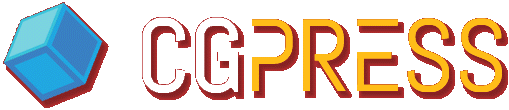









ZBrush: $700 – &800
3D Coat: $300 – $400
Mudbox: $100 – $200 2 year sub license
Modo: $800 – $1000 jack of all trades minus Mari
Final words I would say their all good, I have the first and last options. Though I have given up on ZBrush, terrible interface but awesome experience if your willing to dump your personal time into it. Modo if you want a cheap modelling tool or Blender if you can’t afford it.
I would say 3D Coat is the middle ground, less paint brush and more accurate tooling. Some artists don’t like that luckily I’m not one of them. Mudbox is alright but you can’t do everything in one app unlike the other options.