Introduction
[specs-box]
Developed by Itoo Software, RailClone 2.0 is a parametric modeling plugin for 3DS Max. It allows users to build sophisticated models based on geometry parts from a built-in library or custom made meshes.
Artists that work in architectural visualization, civil engineering and interior design fields may benefit from this plugin the most. However, the parametric nature of RailClone can easily lend itself to creating unique models for other purposes. Version 2.0 is the latest major release of the software, bringing significant performance and feature improvements.
First Impressions
At first glance RailClone resembles a modeling power-tool that combines 3DS Max’s default spacing tools, array and path deform modifier. The plugin works perfectly right out of the box using built-in presets and a few splines. Users that plan to create more detailed and complex models should prepare themselves for a certain degree of learning curve and unavoidable trial and error to reach the desired result. Nevertheless, you will experience a boost in productivity without needing to use every single aspect of the plugin. The new node-based UI is visually elegant without multiple cluttered drop-down menus, but a few glaring technical quirks prevent the UI from being the most ideal editing tool.
New tools and features have been introduced in v2.0 to make the iterative modification process as effortless and efficient as possible. Most of these new tools are fairly straightforward to use, but a few can be confusing and require going through online documentation. Let’s dig deeper and see what RailClone 2.0 has to offer.
New features
The Style Editor
The user interface is one of the most significant improvements over earlier versions. It has gone through a complete overhaul in version 2.0. Models are now created through a separate graphic node-based application called the “Style Editor”, instead of tweaking values in the command panel. Similar to other node-based applications, the graphical approach not only aims to streamline the overall creation process but also to broaden its appeal and accessibility.
The editor consists of three distinct panes: properties editor, construction view, and items panel. The Properties editor exposes local attributes of a selected node; the amount of properties and variables associated with each node vary widely. The Items panel serves as a “depot” that hosts all of the nodes available in RailClone 2.0. The final and most prominent section is the construction view. This is the creation sandbox where you create parametric styles by connecting series of nodes to each other in a logical way. It should not take long for anyone to get comfortable with this new layout.
The Style Editor in RailClone 2.0 has incorporated a few small features that bring subtle convenient enhancements. This starts with a customizable layout that accommodates to a specific workflow. With the exception of the construction view pane, the default configuration can be reorganized. Also, color coding on each node provides a quick and easy assessment of the node tree and its components. These simple yet helpful tidbit trickles down to saving time on projects of various scope.
It is not all roses, though. Despite the advantages already mentioned, some common features leave much to be desired when compared to node-based editors from other software. For instance, hot-key support for copying nodes, right-click menu for fast node creation, the ability to sort nodes for organizational purposes, and the ability to add/subtract multiple nodes from an existing selection by rectangle marquee are a few things that are lacking, and could be extremely beneficial for future updates of the software. One of the big pros of using such type of graphic editors is the ability to disable certain nodes for troubleshooting; however, RailClone 2.0 has implemented this only in a handful of nodes.
Also, selecting any RailClone object will trigger the style editor window which will then stay on top of all windows. This can be distracting and cumbersome for some; though maybe not so much for those that have plenty of screen estate. If the former is the case, it is recommended to get into the habit of closing the editor window after necessary changes have been made to avoid constant editor popping.
On a much serious note, not closing the style editor can have costly repercussions of losing connection with RailClone or, even worse, losing your work after 3DS Max becomes unresponsive. Performing certain actions, such as saving or hitting the render button, will also cause the editor to close out. Why the hassle? The answer ties back to how the style editor is built – a separate application from 3DS Max. And because of this, closing the style editor is mandatory in order to maintain stability. While animating numeric values is possible in RailClone 2.0, the style editor is unable to provide obvious visual queues (like the red brackets) or update affected values in real-time.
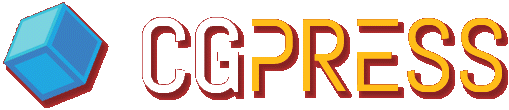

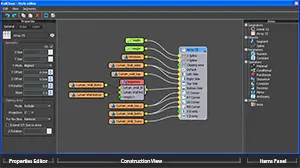








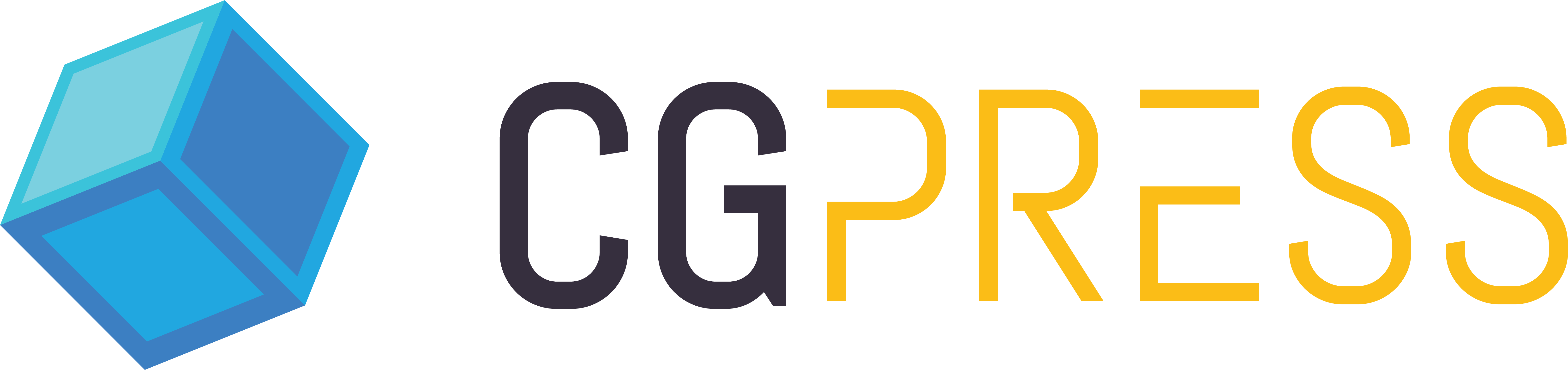
Great review and a lot of helpful insight as to why I think I am going to purchase a license. Nice one Jerry.
Just for info: many of the issues described in the review has been fixed in RailClone Pro 2.1 (currently in beta). The style editor doesn’t run anymore as a separate application.
Nice One Jerry!!!
it`s Very good tools