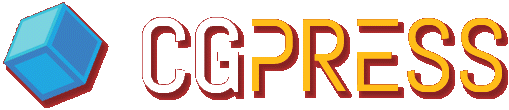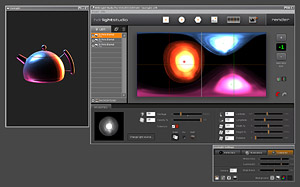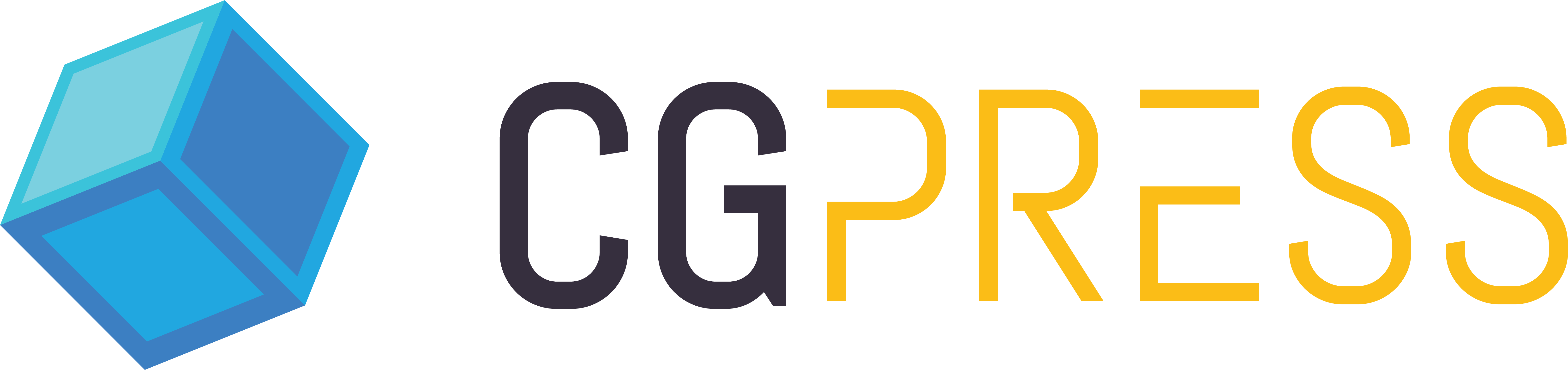Introduction
[specs-box]
High dynamic range images have been used for years in CG to create realistic lighting efficiently. Most renderers by now support their use as a source for image-based lighting and reflections. Traditionally, HDR images have been created by capturing multiple exposures and combining them with Photoshop or other specialized software, a repetitive task which can be very time-consuming.
HDR Light Studio has been developed by UK company Lightmap Limited with the above issues in mind to make creation of HDR lighting easier. It enables artists to create completely synthetic HDR maps or improve existing photo-based HDR maps with additional sources of illumination and make changes to the lights’ parameters, having immediate access to the end results through a real-time preview window.
In this review we will take a look at the software’s functionality, and cover its most significant recent additions. Version 3.0, the latest major release, introduced new light blending modes, custom falloff curves for synthetic lights, a new color picker system and Collada support, among other improvements. Version 3.5, which is due out soon, adds precision control over very bright light sources, the ability to position lights by clicking on a 3D model’s surface, and an option to see the scene from the point of view of an arbitrary light source.
HDR Light Studio is currently available for Windows, with Mac and Linux versions in the works, which are expected to be available soon.
Overview
The traditional way of creating synthetic HDR maps has been to add self-illuminated planes, lights and studio geometry to a scene and then render an HDR map in Max, testing it in renders and tweaking it until it looks right. This is a cumbersome and time-consuming process and the same goes for adding light sources to captured HDR maps, no matter if you do it in Max or Photoshop.
With the help of HDR Light Studio users can add and move light sources in a latitude-longitude projection view, adjust the exposure of the image, change color, saturation and blending modes of light sources, and see the changes displayed in a real-time preview. This workflow allows users to concentrate on the actual lighting design and spend more time on the creative process, which helps obtain faster, higher quality results.
User Interface
The user interface consists of three windows: the main window, in which all adjustments are made, a floating LiveLight preview window, where your scene is rendered, and a small setup panel, for adjusting parameters of the LiveLight preview.
The gray color scheme and overall style is in the fashion of professional studio software and the user interface looks pretty neat, there’s no clutter and really not a big chance of getting overwhelmed.
The HDR canvas view is probably the most important part of the UI. Located at the center of the window, this view allows you to move the lights and see the placement of the various light sources in unwrapped projection of the background. There are also preview exposure controls for the HDR canvas and the possibility to display either latitude-longitude or a cubic guide overlays to more easily visualize where lights are actually placed.
Minor UI improvements and usability tweaks have been made since version 2.0: lights and picture lights can now be renamed, and items in the list can be reordered by clicking and dragging them up/down. Hovering over a light in the list highlights its location on the HDR canvas, making it easier to identify specific lights. Lights’ visibility states are also now saved in HDi project files.
However, there are still some anachronisms in the UI. For some reason a tool tip help system hasn’t been implemented yet, something which is too often overlooked in special purpose software. The main window can’t be resized and font size can’t be changed either, so if you’re using high resolution you may find yourself having to look closer at the screen. Also, selection in the light list view only applies to a single light, as multiple items can’t be selected in the current version.