File Format Support
Topogun uses an XML-based format for saving its own files and scenes; for importing objects Topogun supports .OBJ and also .PLY file formats, which includes support for per-vertex color information. The PLY format is used in various software that handle 3D scanned data (Geomagic’s products for example). Retopologized objects can be exported in .OBJ format.
All the .OBJ files that were tried out for this review loaded fine, with correct smoothing groups, scale and everything as expected. Objects exported from 3ds Max, ZBrush and Mudbox seemed to load without any problems.
User Interface and Customization
The first impression is that the UI is pretty fluid and fast to use, there is no lagging or sluggish rendering when UI items are moved and activated.
Most of the on screen buttons are classic, subdued, professional looking, containing mostly text. A slightly longer tool tip description is also shown when you float the mouse cursor over buttons. Topogun supports a few different viewport navigation models, so this may help you feel at home a bit more easily. Menus are clearly laid out in a very logical fashion, most of the commands could be found easily right from the start.
Many UI items can be customized: keyboard shortcuts, viewport colors, the Topogun skin (though Topogun 2.0 beta only had a “Default” skin), you can even drag buttons on top of the viewport area, where they’ll stay floating.
General preferences include many options – vertex snap settings, mouse interaction models (which simulate viewport navigation styles found in Max and other major packages), render settings, camera characteristics and sensitivity, etc.
Realtime Viewport
When a reference mesh is loaded, by default the lighting is cast directly from the camera. The default color applied to the object is a neutral grey and the overall appearance of the viewport is professional, with no irritatingly imposed style and feel of the software.
You can zoom and move very close to the reference mesh without any glitches or rendering errors – this is great compared to many software where you have all sorts of minor or major camera visualization problems like not-so-well defined near clipping planes or rendering artifacts.
Reference meshes with high polygon counts loaded fine. The performance is actually excellent, as all tested objects ranging from modest 300k to 21 million polygons loaded well and functioned without bogging down the system or the software. This thankfully leaves out the need to perform time-consuming polygon reduction on objects often before importing them.
The Options menu contains typical display options (wireframe, backface culling, show normals, etc). In addition to these you can also show vertex colors, use a see-through mode and colorize mesh groups. It’s also possible to highlight border vertices and edges with different rendering styles.
The View menu in turn offers visibility options for framing selected or all objects to viewport and options to toggle on / off visibility of the polygonal geometry and the edges (net) and reference mesh. A floating group window is available for toggling visibility of different mesh groups. Floating logging and history windows are also accessed via the view menu.
Tools
Subdivision Surface Support
Topogun has a Subdivision tool that can be used to wrap a hi-res subdivided, retopologized mesh, around the original reference mesh in order to capture its details. The Subdivision extension can be used to generate intermediate subdivision levels for use in Mudbox or ZBrush, with compatible point order.
This subdivision feature is especially useful if your workflow includes the creation of a concept sculpt, which you need to retopologize before working on detailing.
Texture Baking
Topogun supports one pass map baking – instead of baking one map at a time, Topogun bakes all the selected map types in a single pass (similar to 3ds Max map baking). This is a good time-saver.
Topogun can bake diffuse, normal, displacement, hardware ambient occlusion (AO), software AO and cavity maps. Both 8-bit and 32-bit floating point displacement maps are supported. These are saved in .tiff format.
Hardware AO maps are generated with the help of the GPU. This is a much faster way than the traditional method of using Mental Ray or V-Ray.
One interesting bake feature is the AO dummy object. It allows you to load an occluding object for casting AO shadows on another object, but which won’t be taken into account when generating other maps. This is especially useful if you want to have occlusion baked for objects such as a hat, or some other interchangeable item for a game model.
Another nice feature is “bake group colors”. It enables you to bake a map that uses randomly assigned colors to mark different grouped mesh elements, such as eyes, clothes or any separate parts you may have. These maps can then be used in Photoshop for color-based selections to easily isolate mesh parts on baked maps.
One of the caveats of Topogun is that it doesn’t support creation of UV coordinates, so you have to go outside of Topogun to UV unwrap the retopologized mesh.
You can’t perform polygon structure altering operations either (i.e. add or remove details after you have UV unwrapped the mesh), but you can modify the topology by moving the vertices, if you need to do last minute adjustments before baking.
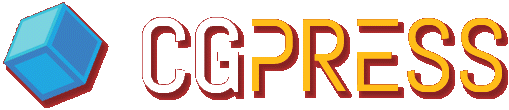
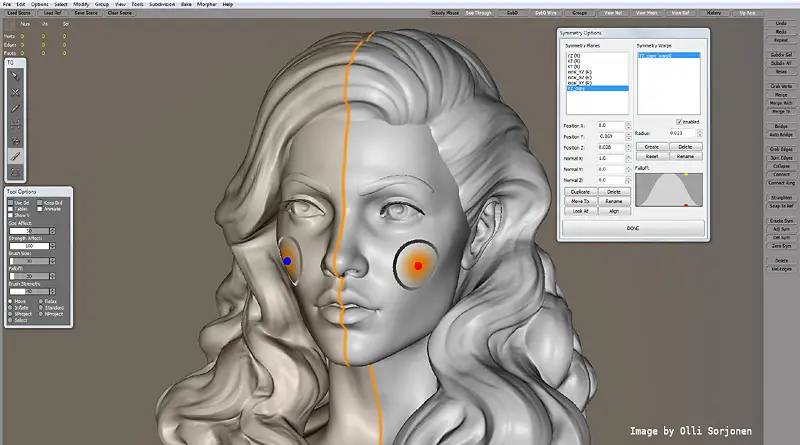

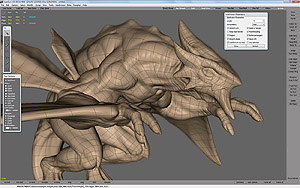








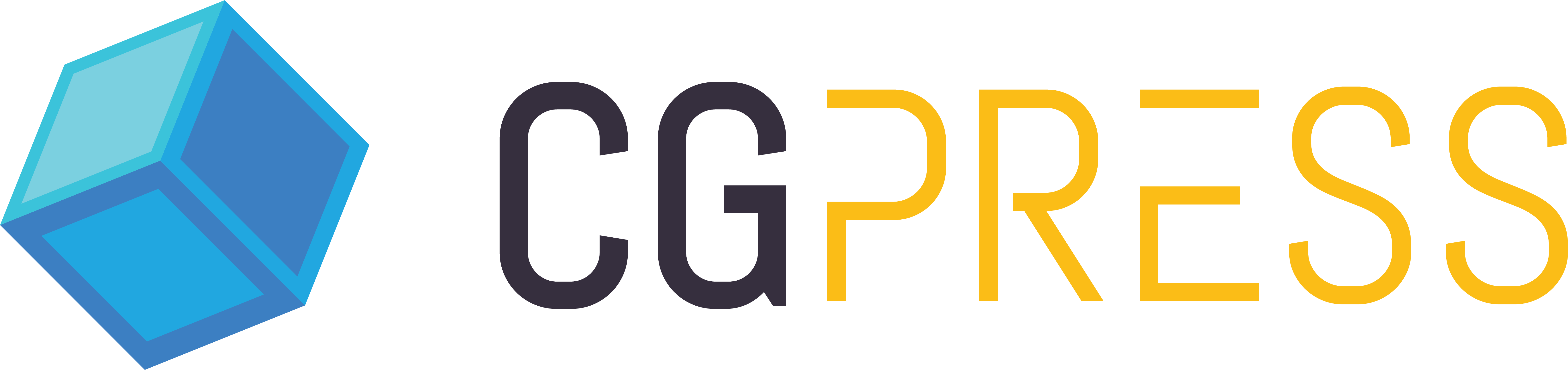
olha é tudo o que eu preciso para deixar as minhas modelagen mais profissional
Hi,
I have a 3d jet model say 1 million polygons and for texturing i use mari once i model my 3d object then i export it to OBJ and unwrap it,then i import those obj in mari for texturing. Now if i use topogun can i able to reduce the 1 million polygon to lower with keeping same resolution then i export as obj and do my regular texturing stuffs. Is that what Topogun used for??