Lights
Octane supports the usual roster of Mesh Lights (plane, disc, and sphere), IES lights, HDRI environments, its own Daylight system, as well as a blackbody emissions map, enabling the use of any geometry as a light source. None of the lights are targeted, and the IES lights use XYZ rotation values to direct the pattern. This can be a little cumbersome to set up, though using the interactive render view makes it much simpler.
Octane’s Daylight Model
The daylight system is very easy to use and provides two sky models to choose from, there are turbidity settings to simulate overcast conditions and the ability to set longtitude/lattitude values for real world locations. When using these, North seems to be on the Y Axis, and there doesn’t appear to be a way of changing it. The Standalone edition has a North offset that I hope might find its way into the 3DS Max plugin in the future.
To use HDRI environment maps, a Texture Environment node is provided with support for importance sampling to help reduce levels of noise. When used in the the environment slot, it’s an incredibly easy way of lighting. The title image for this article was rendered using this technique and a simple studio lighting .hdr.
Octane lights do not appear in the light lister, neither is there an Octane light lister tool supplied. If you have a complex lighting scenario it can be fiddly to adjust a number of light parameters. On the plus side, since the lights use real-world measurements (watts and colour temperature), there’s less guess work involved and much more predictable results.
Maps and Materials
Octane has only 3 main materials: Diffuse, Glossy and Specular. Like the rest of Octane, there are refreshingly few settings for each of these, and the materials themselves are mostly simple and intuitive. The maps cause more head-scratching. There are, for example, 3 different types for loading a bitmap: float image, image, and alpha image. The reason for this becomes clear when you consider the limitations on texture count and memory mentioned earlier. The map types are a way of optimising renders to ensure unused data is not loaded to the VRam, and once that principle is understood using the right map for the job becomes obvious.
Another area that can confuse on first use are the maps used to create absorption and sub surface scattering effects. This is as difficult as material creation in Octane gets, but despite some cryptically named nodes like Schlick Phase Function, learning them is fairly straightforward – in part thanks to the ability to see the results immediately.
The specular material creates some stunning caustics, especially when used with the PMC kernel, but also has a great option to use fake shadows for objects like architectural glass. This massively speeds up rendering when creating interior scenes and allows more direct light to penetrate the room. Another nice trick is using an SSS shader to create fog and volumetric light effects, simply by applying the materials to a sphere with inverted normals enclosing the camera.
Octane includes a database of materials accessible directly from inside Max. Open Octane LiveDB and you’ll be able to download materials and textures from Otoy and uploaded by other users. If you can’t find exactly what you need, often there’s something that can be used as a starting point for your own materials. Alternatively it’s a very useful study aid to learn how some of the more complex shaders are created. Materials cannot be uploaded to the database from Max, but if you want to contribute you can create and upload materials from the Standalone version.
There’s already a good selection of materials logically organised into subfolders, but with no search function or tagging I’m not sure how easy it will be to find what you want as the database grows. To use a material you must first load it into the currently selected sample slot, and from there you can edit or allocate it to an object. As I favour the Slate editor I’ve long since abandoned sample slots, it feels a little anachronistic to have to use them in this way. I’d much prefer it if I could drag the material to the slate canvas, or even directly onto the model. It’s a minor niggle though, and certainly doesn’t detract from an invaluable feature.
Octane has a good selection of procedural maps including checkers, turbulence, marble, and dirt though there are some obvious omissions like gradients or bricks. If you’re moving from another engine you might find the range limiting since only Octane native maps can be used. I’m not sure it’s possible, but if there was some kind of intermediary node that could rasterise a 3DS Max procedural map it’d be incredibly useful.
A new feature invaluable for compositing is the shadow catcher. It’s very easy to use and produces excellent results, though it doesn’t yet support reflections. It works very well with Max’s new perspective match tool to add buildings (or anything else) to a photographic backplate.
If you’re an architectural visualisation artist it’s worth mentioning that textures don’t support real world map sizes, it’s also notable that image sequences are not yet supported as textures, though I believe this is on the roadmap. Displacement is not yet possible, though bump and normal mapping are fully supported. These limitations do not detract from the fact that you can create some incredible materials, just that you might need to rethink the way you work if you’re coming from a more comprehensive renderer like V-Ray or Mental Ray.
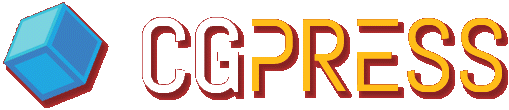



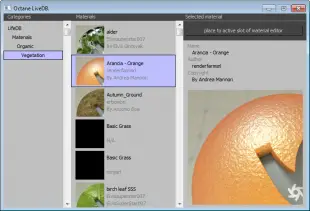








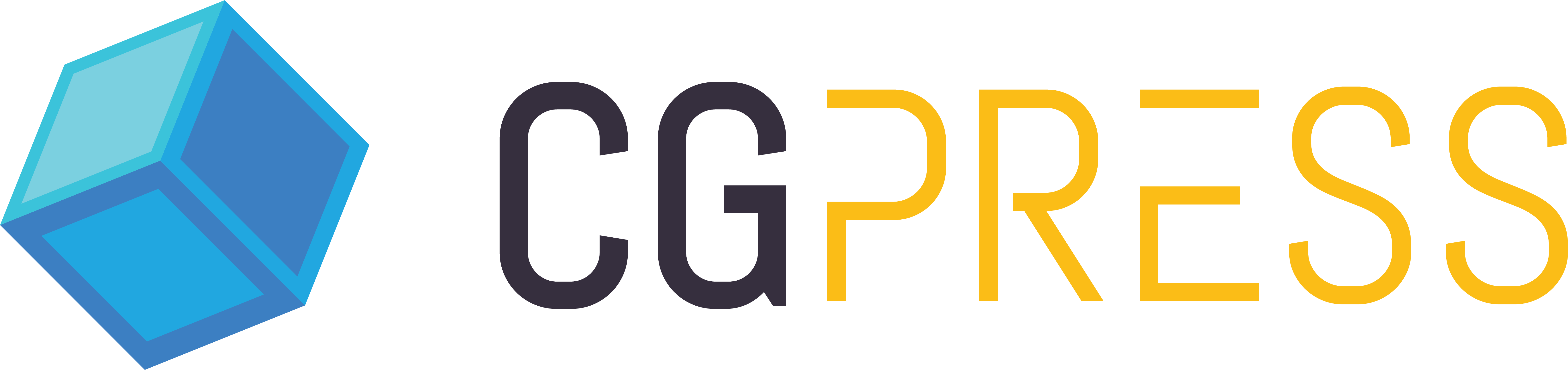
Very informative, thanks!
Great review Paul. I need to get my hands on this….but first, some new GPU’s.
Cheers.
That is the best information about Octane I found on the web! Thanks 🙂
Thank you for the very indepth review! Having tried the plugin myself i must have skipped a few of the features reviewed and I am very happy to see they are available. Octane is simply amazing, only thing that i am eagerly awaiting is the RENDER PASSES ( hope i did not miss them ). I’m not sure rendering STILLs is such a big problem nowadays even with cpu (low res preview, RT, distributed rendering). ANIMATION on the other hand is extremely painful process as render settings need to be cranked up, various tedious workflows need to be used to get rid of the flicker and glitches. I see OCTANE as a solution that could make an amazing difference for so many studios and individuals. Without passes though(in max plugin) there is no control in composition so it would be rather hard to apply it for a demanding vfx/commercial shot or short. Also as the review mentioned, some sort of max procedural->bitmap converter would be amazing. I really hope we’ll get an update supporting this soon. Tnx
Nice ketchup render Paul!
Very nice review
Ii have a few octane licenses and according to the last build available ( or may even 1 before that) image sequence IS supported although I haven’t tried it yet.
Nildo
Thanks for the great review.. I couldn’t find the tip from Tom Glimps , on using lucid virtue built in technology on the mother board… (Sorry I’m not a tweeter guy 🙂 ) .
And can you please tell if is it possible to use this option for other engines like Iray and Vray RT?
Sorry, delayed responses.
@Iman To my knowledge the Virtu technology should work for any application that’s hungry on the GPU, it’s as simple as turning it on from the BIOS and running your monitor off the integrated card. Virtu assigns the resources automatically so that the monitor is running off the iGPU while Octane used the dedicated graphics.
@Nildo Thanks for the note. Yes you’re right Octane does now support image sequences, I think it was introduced in 1.13. The review version was 1.12 which did not, at the time, support it.
@Petr Cheers! MU Ketchup – a sauce of 3D news 🙂